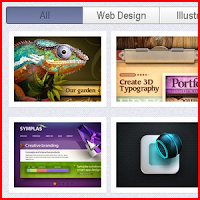Welcome to our 100th trick and it's gonna be smooth, clean and really awesome. Great for photography sites. This lightbox overlays a bigger photo with a smooth fade in effects. The script has been edited for a better output on Weebly template. Check it out!
CSS
.lb-album{
width: 750px;
font-family: 'BebasNeueRegular', 'Arial Narrow', Arial, sans-serif;
}
.lb-album li{
float: right;
margin: 5px;
position: relative;
}
.lb-album li > a,
.lb-album li > a img{
display: block;
}
.lb-album li > a{
width: 150px;
height: 150px;
position: relative;
padding: 10px;
background: #f1d2c2;
-webkit-box-shadow: 1px 1px 2px #fff, 1px 1px 2px rgba(158,111,86,0.3) inset;
-moz-box-shadow: 1px 1px 2px #fff, 1px 1px 2px rgba(158,111,86,0.3) inset;
box-shadow: 1px 1px 2px #fff, 1px 1px 2px rgba(158,111,86,0.3) inset;
-webkit-border-radius: 4px;
-moz-border-radius: 4px;
border-radius: 4px 4px 4px 4px;
}
.lb-album li > a span{
position: absolute;
width: 150px;
height: 150px;
top: 10px;
left: 10px;
text-transform: uppercase;
font-weight: bold;
text-align: center;
line-height: 150px;
color: rgba(27,54,81,0.8);
text-shadow: 0px 1px 1px rgba(255,255,255,0.6);
font-size: 20px;
opacity: 0;
filter: alpha(opacity=0); /* internet explorer */
-ms-filter:"progid:DXImageTransform.Microsoft.Alpha(opacity=0)"; /*IE8*/
background: rgb(241,210,194);
background: -moz-radial-gradient(center, ellipse cover, rgba(255,255,255,0.56) 0%, rgba(241,210,194,1) 100%);
background: -webkit-gradient(radial, center center, 0px, center center, 100%, color-stop(0%,rgba(255,255,255,0.56)), color-stop(100%,rgba(241,210,194,1)));
background: -webkit-radial-gradient(center, ellipse cover, rgba(255,255,255,0.56) 0%,rgba(241,210,194,1) 100%);
background: -o-radial-gradient(center, ellipse cover, rgba(255,255,255,0.56) 0%,rgba(241,210,194,1) 100%);
background: -ms-radial-gradient(center, ellipse cover, rgba(255,255,255,0.56) 0%,rgba(241,210,194,1) 100%);
background: radial-gradient(center, ellipse cover, rgba(255,255,255,0.56) 0%,rgba(241,210,194,1) 100%);
-webkit-transition: opacity 0.3s linear;
-moz-transition: opacity 0.3s linear;
-o-transition: opacity 0.3s linear;
-ms-transition: opacity 0.3s linear;
transition: opacity 0.3s linear;
}
.lb-album li > a:hover span{
opacity: 1;
filter: alpha(opacity=99); /* internet explorer */
-ms-filter:"progid:DXImageTransform.Microsoft.Alpha(opacity=99)"; /*IE8*/
}
.lb-overlay{
width: 0px;
height: 0px;
position: fixed;
overflow: hidden;
left: 0px;
top: 0px;
padding: 0px;
z-index: 99;
text-align: center;
background: rgb(241,210,194);
background: -moz-radial-gradient(center, ellipse cover, rgba(255,255,255,0.56) 0%, rgba(241,210,194,1) 100%);
background: -webkit-gradient(radial, center center, 0px, center center, 100%, color-stop(0%,rgba(255,255,255,0.56)), color-stop(100%,rgba(241,210,194,1)));
background: -webkit-radial-gradient(center, ellipse cover, rgba(255,255,255,0.56) 0%,rgba(241,210,194,1) 100%);
background: -o-radial-gradient(center, ellipse cover, rgba(255,255,255,0.56) 0%,rgba(241,210,194,1) 100%);
background: -ms-radial-gradient(center, ellipse cover, rgba(255,255,255,0.56) 0%,rgba(241,210,194,1) 100%);
background: radial-gradient(center, ellipse cover, rgba(255,255,255,0.56) 0%,rgba(241,210,194,1) 100%);
}
.lb-overlay > div{
position: relative;
color: rgba(27,54,81,0.8);
opacity: 0;
filter: alpha(opacity=0); /* internet explorer */
-ms-filter:"progid:DXImageTransform.Microsoft.Alpha(opacity=0)"; /*IE8*/
width: 550px;
margin: 10px auto 0px auto;
text-shadow: 0px 1px 1px rgba(255,255,255,0.6);
-webkit-transition: opacity 0.3s linear 1.3s;
-moz-transition: opacity 0.3s linear 1.3s;
-o-transition: opacity 0.3s linear 1.3s;
-ms-transition: opacity 0.3s linear 1.3s;
transition: opacity 0.3s linear 1.3s;
}
.lb-overlay div h3,
.lb-overlay div p{
padding: 0px 20px;
width: 200px;
height: 60px;
}
.lb-overlay div h3{
font-size: 36px;
float: left;
text-align: right;
border-right: 1px solid rgba(27,54,81,0.4);
}
.lb-overlay div h3 span,
.lb-overlay div p{
font-size: 16px;
font-family: Constantia, Palatino, "Palatino Linotype", "Palatino LT STD", Georgia, serif;
font-style: italic;
}
.lb-overlay div h3 span{
display: block;
line-height: 6px;
}
.lb-overlay div p{
text-align: left;
float: left;
width: 260px;
}
.lb-overlay a.lb-close{
background: rgba(27,54,81,0.8);
z-index: 1001;
color: #fff;
position: absolute;
top: 43px;
left: 50%;
font-size: 14px;
font-weight: bold;
line-height: 24px;
text-align: center;
width: 60px;
height: 23px;
overflow: hidden;
margin-left: -25px;
opacity: 0;
filter: alpha(opacity=0); /* internet explorer */
-ms-filter:"progid:DXImageTransform.Microsoft.Alpha(opacity=0)"; /*IE8*/
-webkit-box-shadow: 0px 1px 2px rgba(0,0,0,0.3);
-moz-box-shadow: 0px 1px 2px rgba(0,0,0,0.3);
box-shadow: 0px 1px 2px rgba(0,0,0,0.3);
-webkit-transition: opacity 0.3s linear 1.2s;
-moz-transition: opacity 0.3s linear 1.2s;
-o-transition: opacity 0.3s linear 1.2s;
-ms-transition: opacity 0.3s linear 1.2s;
transition: opacity 0.3s linear 1.2s;
}
.lb-overlay img{
/* height: 100%; For Opera max-height does not seem to work */
max-height: 100%;
position: relative;
-webkit-box-shadow: 1px 1px 4px rgba(0,0,0,0.3);
-moz-box-shadow: 1px 1px 4px rgba(0,0,0,0.3);
box-shadow: 0px 2px 7px rgba(0,0,0,0.2);
}
.lb-overlay:target {
width: auto;
height: auto;
bottom: 0px;
right: 0px;
padding: 80px 100px 120px 100px;
}
.lb-overlay:target img {
-webkit-animation: scaleDown 1.2s ease-in-out;
-moz-animation: scaleDown 1.2s ease-in-out;
-o-animation: scaleDown 1.2s ease-in-out;
-ms-animation: scaleDown 1.2s ease-in-out;
animation: scaleDown 1.2s ease-in-out;
}
.lb-overlay:target a.lb-close,
.lb-overlay:target > div{
opacity: 1;
filter: alpha(opacity=99); /* internet explorer */
-ms-filter:"progid:DXImageTransform.Microsoft.Alpha(opacity=99)"; /*IE8*/
}
@-webkit-keyframes scaleDown {
0% { -webkit-transform: scale(10,10); opacity: 0; }
100% { -webkit-transform: scale(1,1); opacity: 1; }
}
@-moz-keyframes scaleDown {
0% { -moz-transform: scale(10,10); opacity: 0; }
100% { -moz-transform: scale(1,1); opacity: 1; }
}
@-o-keyframes scaleDown {
0% { -o-transform: scale(10,10); opacity: 0; }
100% { -o-transform: scale(1,1); opacity: 1; }
}
@-ms-keyframes scaleDown {
0% { -ms-transform: scale(10,10); opacity: 0; }
100% { -ms-transform: scale(1,1); opacity: 1; }
}
@keyframes scaleDown {
0% { transform: scale(10,10); opacity: 0; }
100% { transform: scale(1,1); opacity: 1; }
}
/*
100% Height for Opera as the max-height seems to be ignored, not optimal for large screens
http://bricss.net/post/11230266445/css-hack-to-target-opera
*/
x:-o-prefocus, .lb-overlay img {
height: 100%;
}
width: 750px;
font-family: 'BebasNeueRegular', 'Arial Narrow', Arial, sans-serif;
}
.lb-album li{
float: right;
margin: 5px;
position: relative;
}
.lb-album li > a,
.lb-album li > a img{
display: block;
}
.lb-album li > a{
width: 150px;
height: 150px;
position: relative;
padding: 10px;
background: #f1d2c2;
-webkit-box-shadow: 1px 1px 2px #fff, 1px 1px 2px rgba(158,111,86,0.3) inset;
-moz-box-shadow: 1px 1px 2px #fff, 1px 1px 2px rgba(158,111,86,0.3) inset;
box-shadow: 1px 1px 2px #fff, 1px 1px 2px rgba(158,111,86,0.3) inset;
-webkit-border-radius: 4px;
-moz-border-radius: 4px;
border-radius: 4px 4px 4px 4px;
}
.lb-album li > a span{
position: absolute;
width: 150px;
height: 150px;
top: 10px;
left: 10px;
text-transform: uppercase;
font-weight: bold;
text-align: center;
line-height: 150px;
color: rgba(27,54,81,0.8);
text-shadow: 0px 1px 1px rgba(255,255,255,0.6);
font-size: 20px;
opacity: 0;
filter: alpha(opacity=0); /* internet explorer */
-ms-filter:"progid:DXImageTransform.Microsoft.Alpha(opacity=0)"; /*IE8*/
background: rgb(241,210,194);
background: -moz-radial-gradient(center, ellipse cover, rgba(255,255,255,0.56) 0%, rgba(241,210,194,1) 100%);
background: -webkit-gradient(radial, center center, 0px, center center, 100%, color-stop(0%,rgba(255,255,255,0.56)), color-stop(100%,rgba(241,210,194,1)));
background: -webkit-radial-gradient(center, ellipse cover, rgba(255,255,255,0.56) 0%,rgba(241,210,194,1) 100%);
background: -o-radial-gradient(center, ellipse cover, rgba(255,255,255,0.56) 0%,rgba(241,210,194,1) 100%);
background: -ms-radial-gradient(center, ellipse cover, rgba(255,255,255,0.56) 0%,rgba(241,210,194,1) 100%);
background: radial-gradient(center, ellipse cover, rgba(255,255,255,0.56) 0%,rgba(241,210,194,1) 100%);
-webkit-transition: opacity 0.3s linear;
-moz-transition: opacity 0.3s linear;
-o-transition: opacity 0.3s linear;
-ms-transition: opacity 0.3s linear;
transition: opacity 0.3s linear;
}
.lb-album li > a:hover span{
opacity: 1;
filter: alpha(opacity=99); /* internet explorer */
-ms-filter:"progid:DXImageTransform.Microsoft.Alpha(opacity=99)"; /*IE8*/
}
.lb-overlay{
width: 0px;
height: 0px;
position: fixed;
overflow: hidden;
left: 0px;
top: 0px;
padding: 0px;
z-index: 99;
text-align: center;
background: rgb(241,210,194);
background: -moz-radial-gradient(center, ellipse cover, rgba(255,255,255,0.56) 0%, rgba(241,210,194,1) 100%);
background: -webkit-gradient(radial, center center, 0px, center center, 100%, color-stop(0%,rgba(255,255,255,0.56)), color-stop(100%,rgba(241,210,194,1)));
background: -webkit-radial-gradient(center, ellipse cover, rgba(255,255,255,0.56) 0%,rgba(241,210,194,1) 100%);
background: -o-radial-gradient(center, ellipse cover, rgba(255,255,255,0.56) 0%,rgba(241,210,194,1) 100%);
background: -ms-radial-gradient(center, ellipse cover, rgba(255,255,255,0.56) 0%,rgba(241,210,194,1) 100%);
background: radial-gradient(center, ellipse cover, rgba(255,255,255,0.56) 0%,rgba(241,210,194,1) 100%);
}
.lb-overlay > div{
position: relative;
color: rgba(27,54,81,0.8);
opacity: 0;
filter: alpha(opacity=0); /* internet explorer */
-ms-filter:"progid:DXImageTransform.Microsoft.Alpha(opacity=0)"; /*IE8*/
width: 550px;
margin: 10px auto 0px auto;
text-shadow: 0px 1px 1px rgba(255,255,255,0.6);
-webkit-transition: opacity 0.3s linear 1.3s;
-moz-transition: opacity 0.3s linear 1.3s;
-o-transition: opacity 0.3s linear 1.3s;
-ms-transition: opacity 0.3s linear 1.3s;
transition: opacity 0.3s linear 1.3s;
}
.lb-overlay div h3,
.lb-overlay div p{
padding: 0px 20px;
width: 200px;
height: 60px;
}
.lb-overlay div h3{
font-size: 36px;
float: left;
text-align: right;
border-right: 1px solid rgba(27,54,81,0.4);
}
.lb-overlay div h3 span,
.lb-overlay div p{
font-size: 16px;
font-family: Constantia, Palatino, "Palatino Linotype", "Palatino LT STD", Georgia, serif;
font-style: italic;
}
.lb-overlay div h3 span{
display: block;
line-height: 6px;
}
.lb-overlay div p{
text-align: left;
float: left;
width: 260px;
}
.lb-overlay a.lb-close{
background: rgba(27,54,81,0.8);
z-index: 1001;
color: #fff;
position: absolute;
top: 43px;
left: 50%;
font-size: 14px;
font-weight: bold;
line-height: 24px;
text-align: center;
width: 60px;
height: 23px;
overflow: hidden;
margin-left: -25px;
opacity: 0;
filter: alpha(opacity=0); /* internet explorer */
-ms-filter:"progid:DXImageTransform.Microsoft.Alpha(opacity=0)"; /*IE8*/
-webkit-box-shadow: 0px 1px 2px rgba(0,0,0,0.3);
-moz-box-shadow: 0px 1px 2px rgba(0,0,0,0.3);
box-shadow: 0px 1px 2px rgba(0,0,0,0.3);
-webkit-transition: opacity 0.3s linear 1.2s;
-moz-transition: opacity 0.3s linear 1.2s;
-o-transition: opacity 0.3s linear 1.2s;
-ms-transition: opacity 0.3s linear 1.2s;
transition: opacity 0.3s linear 1.2s;
}
.lb-overlay img{
/* height: 100%; For Opera max-height does not seem to work */
max-height: 100%;
position: relative;
-webkit-box-shadow: 1px 1px 4px rgba(0,0,0,0.3);
-moz-box-shadow: 1px 1px 4px rgba(0,0,0,0.3);
box-shadow: 0px 2px 7px rgba(0,0,0,0.2);
}
.lb-overlay:target {
width: auto;
height: auto;
bottom: 0px;
right: 0px;
padding: 80px 100px 120px 100px;
}
.lb-overlay:target img {
-webkit-animation: scaleDown 1.2s ease-in-out;
-moz-animation: scaleDown 1.2s ease-in-out;
-o-animation: scaleDown 1.2s ease-in-out;
-ms-animation: scaleDown 1.2s ease-in-out;
animation: scaleDown 1.2s ease-in-out;
}
.lb-overlay:target a.lb-close,
.lb-overlay:target > div{
opacity: 1;
filter: alpha(opacity=99); /* internet explorer */
-ms-filter:"progid:DXImageTransform.Microsoft.Alpha(opacity=99)"; /*IE8*/
}
@-webkit-keyframes scaleDown {
0% { -webkit-transform: scale(10,10); opacity: 0; }
100% { -webkit-transform: scale(1,1); opacity: 1; }
}
@-moz-keyframes scaleDown {
0% { -moz-transform: scale(10,10); opacity: 0; }
100% { -moz-transform: scale(1,1); opacity: 1; }
}
@-o-keyframes scaleDown {
0% { -o-transform: scale(10,10); opacity: 0; }
100% { -o-transform: scale(1,1); opacity: 1; }
}
@-ms-keyframes scaleDown {
0% { -ms-transform: scale(10,10); opacity: 0; }
100% { -ms-transform: scale(1,1); opacity: 1; }
}
@keyframes scaleDown {
0% { transform: scale(10,10); opacity: 0; }
100% { transform: scale(1,1); opacity: 1; }
}
/*
100% Height for Opera as the max-height seems to be ignored, not optimal for large screens
http://bricss.net/post/11230266445/css-hack-to-target-opera
*/
x:-o-prefocus, .lb-overlay img {
height: 100%;
}
HTML
<ul class="lb-album">
<li>
<a href="#image-1">
<img src="http://mwtdatabase.weebly.com/files/theme/css3l1.jpg" alt="image01">
<span>Frappé</span>
</a>
<div class="lb-overlay" id="image-1">
<img src="http://mwtdatabase.weebly.com/files/theme/css3lf1.jpg" alt="image01" />
<div>
<h3>frap·pé <span>/fraˈpā/</h3>
<p>Involving a beating action of the toe of one foot against the ankle of the supporting leg</p>
</div>
<a href="#page" class="lb-close">X CLOSE</a>
</div>
</li>
<li>
<a href="#image-2">
<img src="http://mwtdatabase.weebly.com/files/theme/css3l2.jpg" alt="image01">
<span>Adagio</span>
</a>
<div class="lb-overlay" id="image-2">
<img src="http://mwtdatabase.weebly.com/files/theme/css3lf2.jpg" alt="image01" />
<div>
<h3>a·da·gio <span>/əˈdäjō/</h3>
<p>A movement or composition marked to be played adagio</p>
</div>
<a href="#page" class="lb-close">X CLOSE</a>
</div>
</li>
<li>
<a href="#image-3">
<img src="http://mwtdatabase.weebly.com/files/theme/css3l3.jpg" alt="image01">
<span>Plié</span>
</a>
<div class="lb-overlay" id="image-3">
<img src="http://mwtdatabase.weebly.com/files/theme/css3lf3.jpg" alt="image01" />
<div>
<h3>pli·é <span>/plēˈā/</h3>
<p>A movement in which a dancer bends the knees and straightens them again</p>
</div>
<a href="#page" class="lb-close">X CLOSE</a>
</div>
</li>
<li>
<a href="#image-4">
<img src="http://mwtdatabase.weebly.com/files/theme/css3l4.jpg" alt="image01">
<span>Port de bras</span>
</a>
<div class="lb-overlay" id="image-4">
<img src="http://mwtdatabase.weebly.com/files/theme/css3lf4.jpg" alt="image01" />
<div>
<h3>port de bras <span>/ˌpôr də ˈbrä/</h3>
<p>An exercise designed to develop graceful movement and disposition of the arms</p>
</div>
<a href="#page" class="lb-close">X CLOSE</a>
</div>
</li>
</ul>
<li>
<a href="#image-1">
<img src="http://mwtdatabase.weebly.com/files/theme/css3l1.jpg" alt="image01">
<span>Frappé</span>
</a>
<div class="lb-overlay" id="image-1">
<img src="http://mwtdatabase.weebly.com/files/theme/css3lf1.jpg" alt="image01" />
<div>
<h3>frap·pé <span>/fraˈpā/</h3>
<p>Involving a beating action of the toe of one foot against the ankle of the supporting leg</p>
</div>
<a href="#page" class="lb-close">X CLOSE</a>
</div>
</li>
<li>
<a href="#image-2">
<img src="http://mwtdatabase.weebly.com/files/theme/css3l2.jpg" alt="image01">
<span>Adagio</span>
</a>
<div class="lb-overlay" id="image-2">
<img src="http://mwtdatabase.weebly.com/files/theme/css3lf2.jpg" alt="image01" />
<div>
<h3>a·da·gio <span>/əˈdäjō/</h3>
<p>A movement or composition marked to be played adagio</p>
</div>
<a href="#page" class="lb-close">X CLOSE</a>
</div>
</li>
<li>
<a href="#image-3">
<img src="http://mwtdatabase.weebly.com/files/theme/css3l3.jpg" alt="image01">
<span>Plié</span>
</a>
<div class="lb-overlay" id="image-3">
<img src="http://mwtdatabase.weebly.com/files/theme/css3lf3.jpg" alt="image01" />
<div>
<h3>pli·é <span>/plēˈā/</h3>
<p>A movement in which a dancer bends the knees and straightens them again</p>
</div>
<a href="#page" class="lb-close">X CLOSE</a>
</div>
</li>
<li>
<a href="#image-4">
<img src="http://mwtdatabase.weebly.com/files/theme/css3l4.jpg" alt="image01">
<span>Port de bras</span>
</a>
<div class="lb-overlay" id="image-4">
<img src="http://mwtdatabase.weebly.com/files/theme/css3lf4.jpg" alt="image01" />
<div>
<h3>port de bras <span>/ˌpôr də ˈbrä/</h3>
<p>An exercise designed to develop graceful movement and disposition of the arms</p>
</div>
<a href="#page" class="lb-close">X CLOSE</a>
</div>
</li>
</ul>
CONCLUSION
This tutorial was made using CSS3 only. There are two more styles as you can see on Codrops. If you want this on your site, simply click the SUPPORT button on the menu. Have a nice day!!
Read More »
Tags:
Image Effects,
Image Slideshows